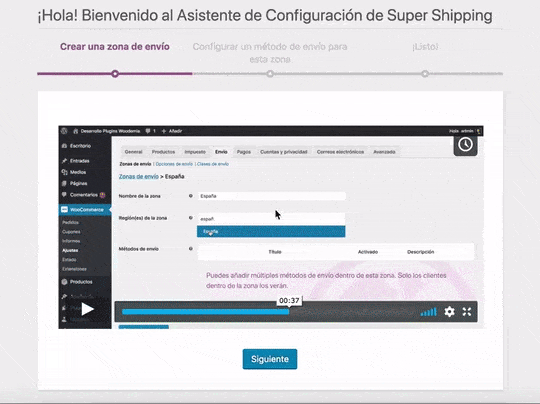Installation
Basic configuration
Advanced configuration
· Shipping costs based on weight and free for orders over 100€
· 2 shipping agencies for the same zone
· Different shipping rates depending on the type of product (or group of products)
· Different shipping rates depending on the supplier (applicable to Dropshipping)
· Increase the shipping rate for each unit added to the cart
Install and Activate Super Shipping for WooCommerce
To install the Super Shipping for WooCommerce plugin, you simply need to follow these steps:
- Once you have completed your purchase, you will receive an email with the summary of your order and the plugin download link. Simply click on the link you will see in the email.
You can also download the plugin from the "Downloads" section of your customer account on the website: https://supershippingwoo.com/en/my-account/descargas/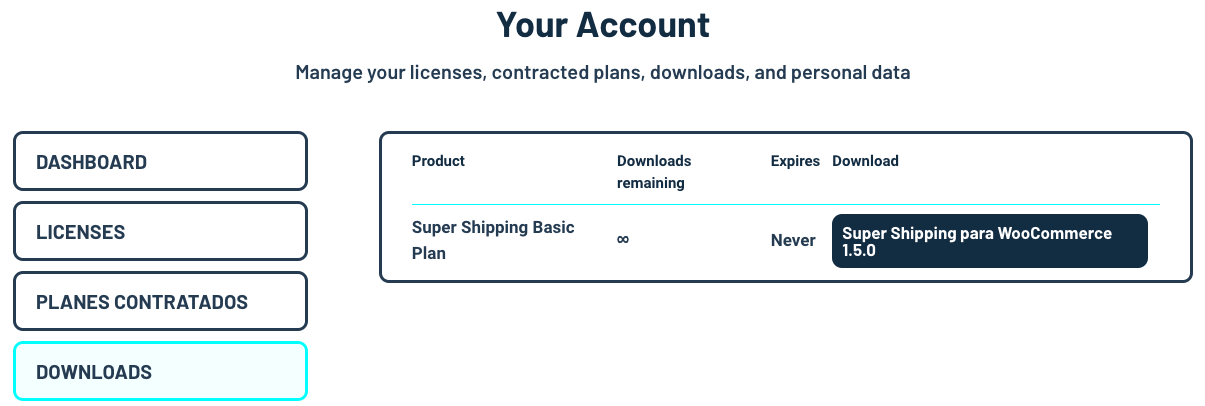
- Access your WordPress admin panel and go to «Plugins > Add New», then click on «Upload Plugin». Finally, click on «Select File».
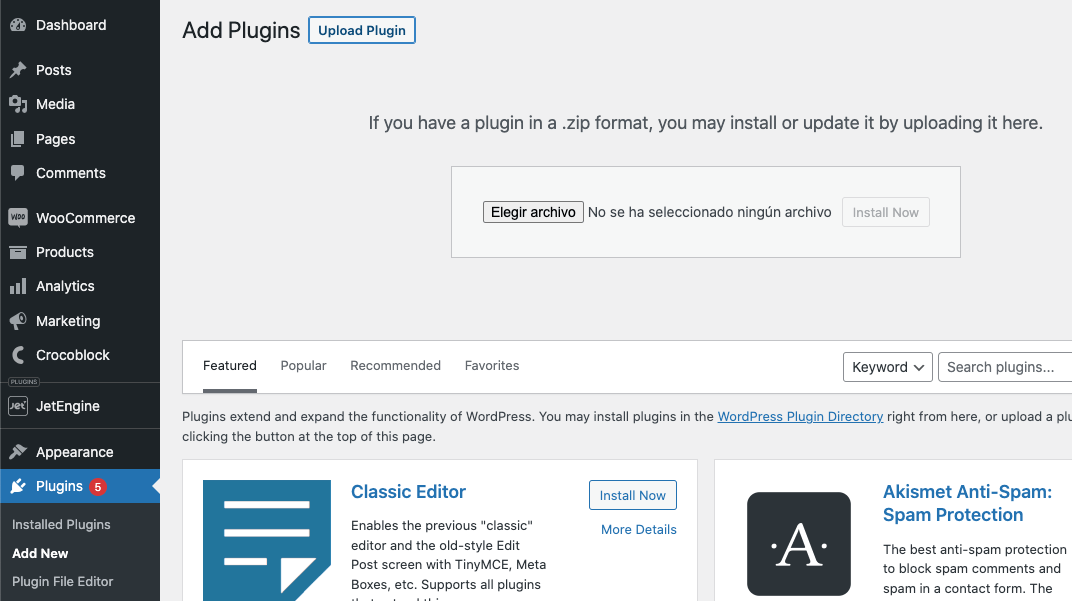
Search for the .zip file of the plugin you just downloaded, select it, and click on «Install now».
Click on «Activate plugin».
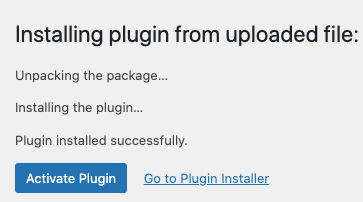
Once activated, a new entry will appear in the left-hand WordPress sidebar menu called "WooCommerce Super Shipping," where you will need to enter the License Code to unlock it.
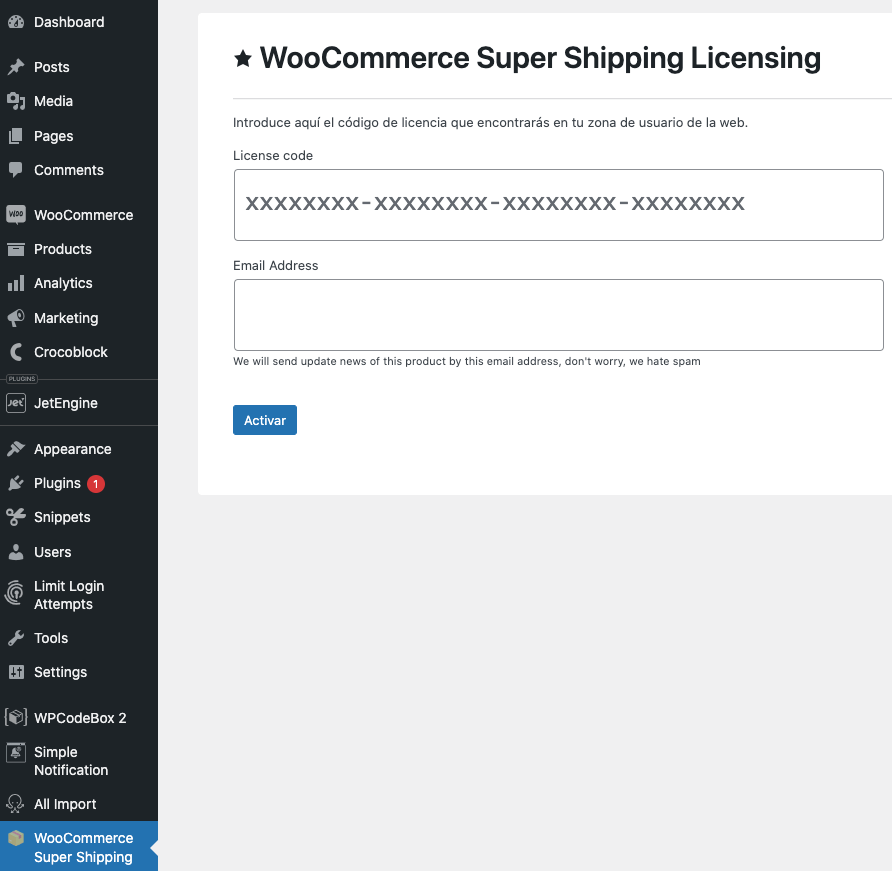
- You will always have the Code at hand in the «Licenses» tab of your User account on the website.
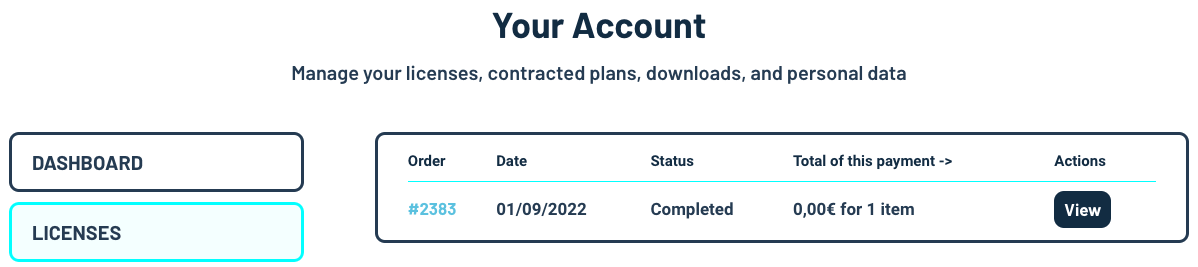
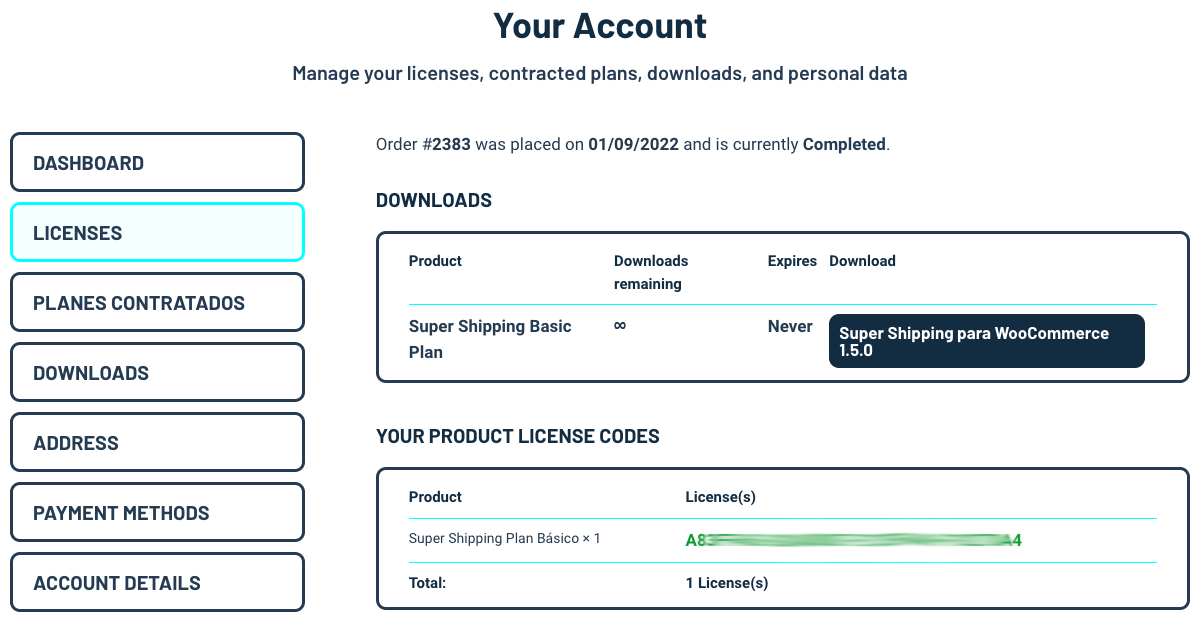
Copy and paste the code, enter your email, activate it, and you're good to go!
Finally, the Setup Assistant will appear to guide you through the process of creating your first shipping costs with the help of 2 videos.