Installation
Basic configuration
Advanced configuration
· Shipping costs based on weight and free for orders over 100€
· 2 shipping agencies for the same zone
· Different shipping rates depending on the type of product (or group of products)
· Different shipping rates depending on the supplier (applicable to Dropshipping)
· Increase the shipping rate for each unit added to the cart
General Settings for Super Shipping for WooCommerce
Super Shipping for WooCommerce has a set of general settings that directly affect the plugin's behavior.
You can configure these settings in the editing area of each shipping method you assign to the zones with Super Shipping.
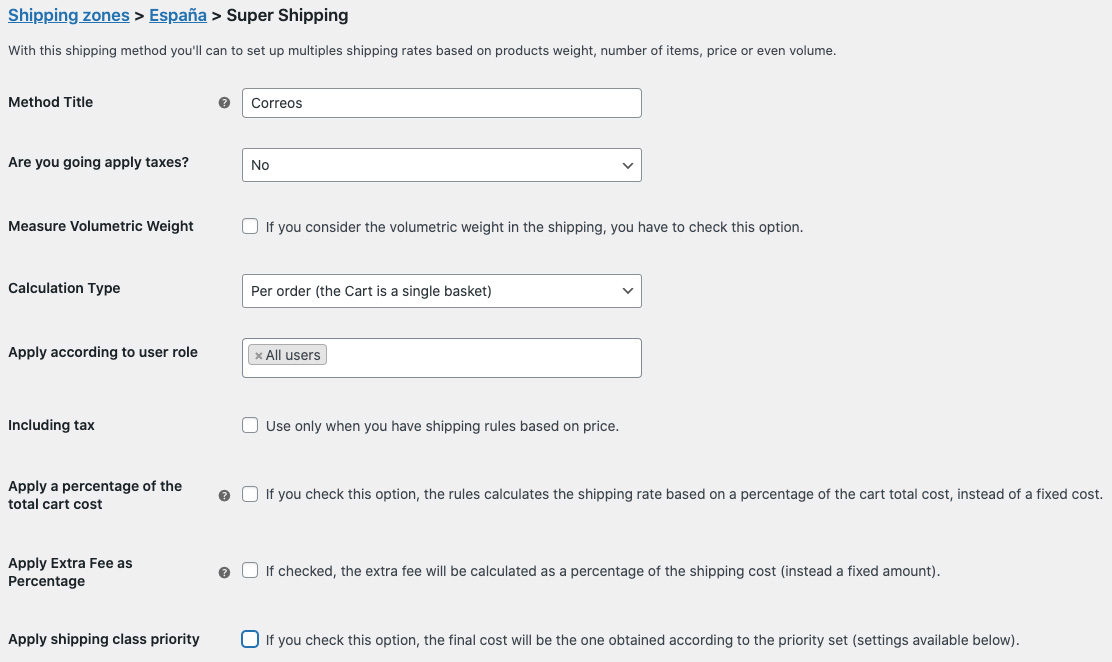
Next, we will see what these settings are and what each of them is used for:
- Method title. This is the title that will be displayed and seen by the customer on the cart and checkout page along with the calculated shipping costs.
- Taxes. This field allows you to specify whether or not you want to apply taxes to the calculated shipping rates.
- Measure Volumetric Weight. It is used when you are going to take into account volumetric weight in shipping. If you check this option, it will show you a new field to add the Volumetric Factor (this value should be provided by the courier company) that will be used for the calculation.
Volumetric Weight is only considered with shipping rules based on weight. - Volumetric weight factor*. Here you should enter a number provided by your courier company to calculate the volumetric weight. Currently, Super Shipping calculates the volumetric weight using this formula: Length (cm) x Width (cm) x Height (cm) / Volumetric Factor.
- Calculation type. This field will determine the system used to calculate the shipping rates that will be applied to the shipping rules tables. It is very important to choose the one we need according to our requirements.
There are 3 different types of shipping calculations:
– Per Order (the cart is a single basket) -> This is the most common (you probably won't ever have to change this type of configuration), and the calculation is performed on the total price of the products added to the cart, taking into account the general settings and the conditions chosen in the rules.
– Per Item Line (each product in the cart is a basket) -> This type is usually used on special occasions when each product is shipped in separate packages. It's as if each item or product (regardless of the number of units added) were treated as an independent cart.
– Per Shipping Class (when shipping classes are used) -> This is the option to choose whenever shipping classes are used. Otherwise, Super Shipping will not take into account the classes assigned to the products. - Apply by user rol. This field allows you to specify which type of user the shipping rate will apply to.
By default, it will apply to all users, but sometimes it can be interesting to apply different rates based on the customer type.
For example, a regular rate for end customers and a special -more economical- rate for distributors who place much larger orders. - Including tax. This checkbox is only considered when the condition of the shipping rules in the table is based on price. If it's checked, the price of products with taxes included will be taken into account for calculating the shipping cost, as it will include taxes within the limits we set in the ranges. (We will see how to use it in the "Shipping Rates by Price" section of the Advanced Settings).
- Apply percentage of the cart total cost. If you check this option, the shipping rules apply a percentage of the total cart cost instead of a fixed cost. For example, a shipping rule with a cost value of 10 means that the shipping cost is 10% of the total cart cost.
- Apply extra fee as percentage. If checked, the extra fee will be calculated as a percentage of the shipping cost (instead a fixed amount). For example: an extra fee with a value of 20, means that the final shipping cost will be the rate obtained from the rules plus a 20% of it.
- Apply shipping class priority. This checkbox is only considered if you have configured the calculation type based on shipping classes. If this field is checked, and you have defined shipping class priorities (we will see how to create them in the section "Shipping Class Priorities"), then the plugin will only apply the shipping cost from the class with the highest priority.
If you have two or more classes with the same priority, the plugin will select the highest shipping cost among them.
– Additionally, there are other general settings that are configured in the «Shipping Options» section within «WooCommerce > Settings > Shipping» and only appear when Super Shipping is activated: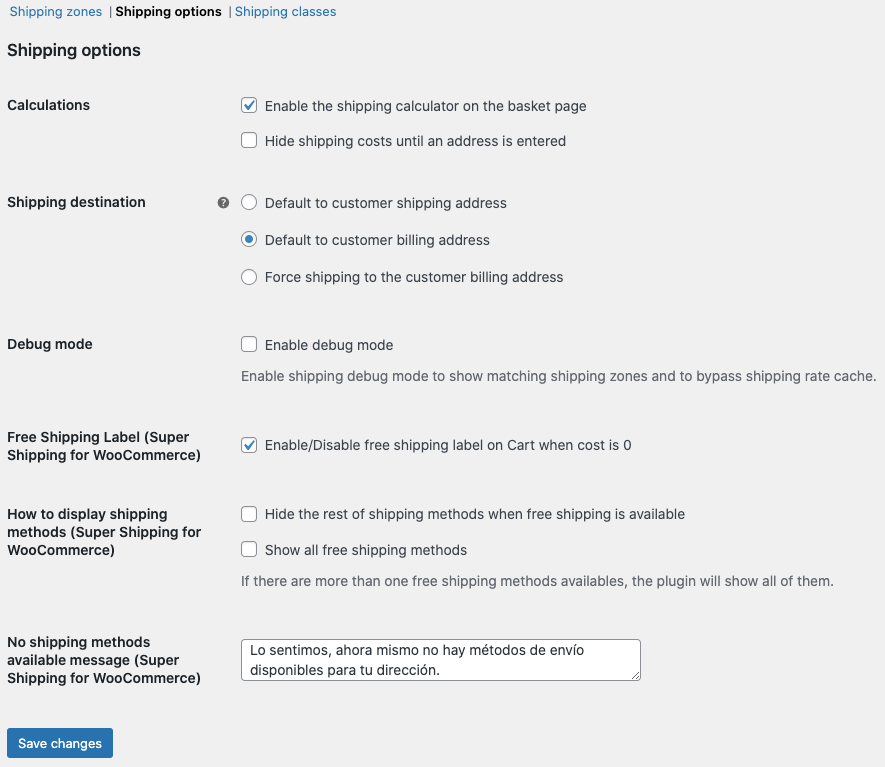
- How to show shipping methods:
- Free Shipping Label. This checkbox is enabled by default. This way, when there is a rule with a shipping cost of 0 (in cases, for example, where we want to offer free shipping for orders over a certain amount), the word «Free» will appear next to the shipping method title, indicating to the customer that the shipping is free. It can be disabled if we have created a specific free shipping method that we have named «free shipping», for example. This way, we won't repeat the word «free».
- Hide the rest of shipping methods when free shipping is available. If you check the box for this field, it will hide the rest of the available shipping methods when free shipping is available, so that only the free shipping option is shown to the customer in the cart. It is recommended to have this option activated.
- Show all free shipping methods. By enabling this option, all free shipping methods will be displayed if there are multiple available.
- No shipping methods available message. This field allows you to customize the message that will be displayed on the cart page when there are no available shipping methods for the customer's shipping address.
* Volumetric weight is a measurement used by courier agencies when there is a significant difference between the volume of the package (the space it occupies) and its actual weight. For example, a plastic shelf may occupy a lot of space but weigh very little. In such cases, shipping would be calculated based on its volumetric weight. More information here.
