Installation
Basic configuration
Advanced configuration
· Shipping costs based on weight and free for orders over 100€
· 2 shipping agencies for the same zone
· Different shipping rates depending on the type of product (or group of products)
· Different shipping rates depending on the supplier (applicable to Dropshipping)
· Increase the shipping rate for each unit added to the cart
Different shipping rates depending on the supplier (applicable to Dropshipping)
In the same way that we can group products by their characteristics (whether they are light, heavy, fresh, perishable, etc.), it is possible to apply the same configuration if we want to differentiate products based on our supplier. This often happens in many online Dropshippingstores, which rely on these suppliers to ship their products. In this way, the shipping rates for the products in the cart should be applied to the products from each supplier, each of which will handle its own prices individually.
Therefore, to apply a different shipping cost based on the type of product, you should group the products by shipping classes and then, in the "Calculation Type" field of the method, select the option “Per shipping class (when shipping classes are used)”.
For example, let's imagine you have 3 different suppliers:
- Supplier A. They ship their products from their own warehouse (using their own or an external transportation agency) with their own shipping prices.
- Supplier B. They ship their products from their own warehouse (using their own or an external transportation agency) with their own shipping prices.
- Other products. There may be products that you ship yourself and for which you charge based on your own transportation agency's prices.
The first thing you need to do is create 2 shipping classes: Supplier A and Supplier B.
Once you have the classes created, you should assign each product to the appropriate class. If it doesn't belong to any, you don't need to do anything.
A quick way to do this if you have many products is to select all the products of a class from «Products > All Products» and, using the bulk edit action, assign the shipping class to all of them in bulk.
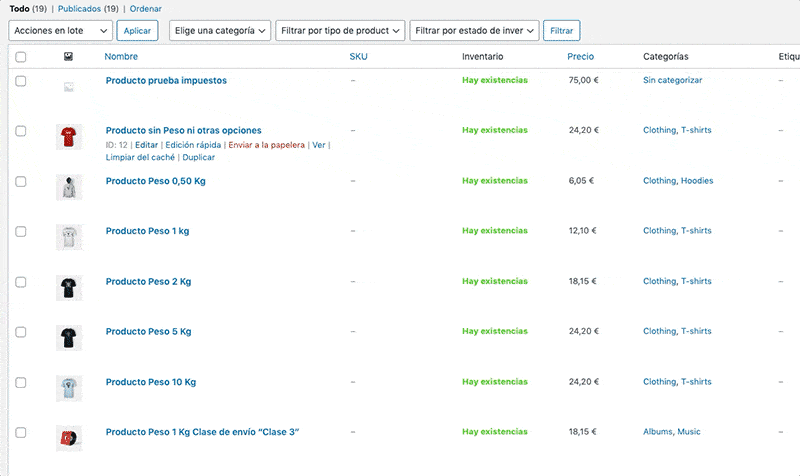
Finally, configure the shipping method with the 3 rates for each group of products as I show you below (your shipment would be the "No class"):
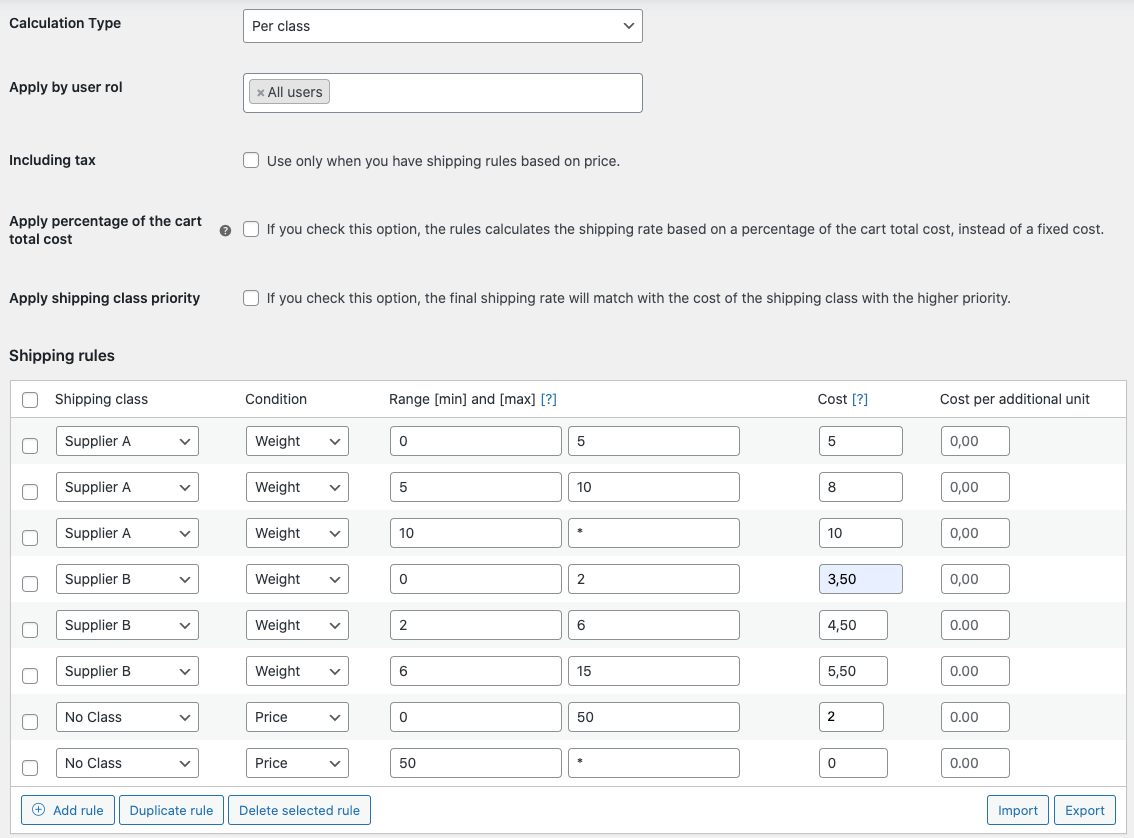
This way, everything would be set up. In this example, the shipping costs would be added together if a customer places a single order with mixed products from each supplier.
Sometimes it can be interesting to apply only the highest shipping cost out of the 3 instead of the total sum of all of them. To achieve this, you should check the option "Apply shipping class priority" and define the same priority value in the priority table. We explain it to you here.
NOTE: In this example, I have defined the shipping rules for all groups based on weight and prices, but you can use any condition you want for each group of products.
