Installation
Basic configuration
Advanced configuration
· Shipping costs based on weight and free for orders over 100€
· 2 shipping agencies for the same zone
· Different shipping rates depending on the type of product (or group of products)
· Different shipping rates depending on the supplier (applicable to Dropshipping)
· Increase the shipping rate for each unit added to the cart
Create your first shipping zone
Before you start creating shipping methods and entering your courier's shipping rates, it's necessary to define the shipping zones you'll be working with.
To create a new shipping zone, you should first go to the «WooCommerce > Settings > Shipping» section, which you can find in the sidebar menu of your website's admin panel.
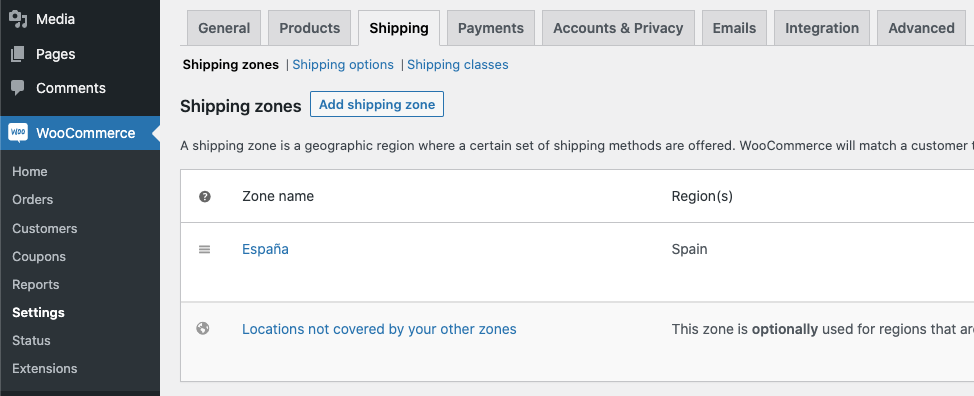
Once inside the «Shipping Zones» section, at the top of the page, you will see a button with the text «Add shipping zone». Click on it to create your first shipping zone. It will take you directly to the configuration of the shipping zone you want to create.
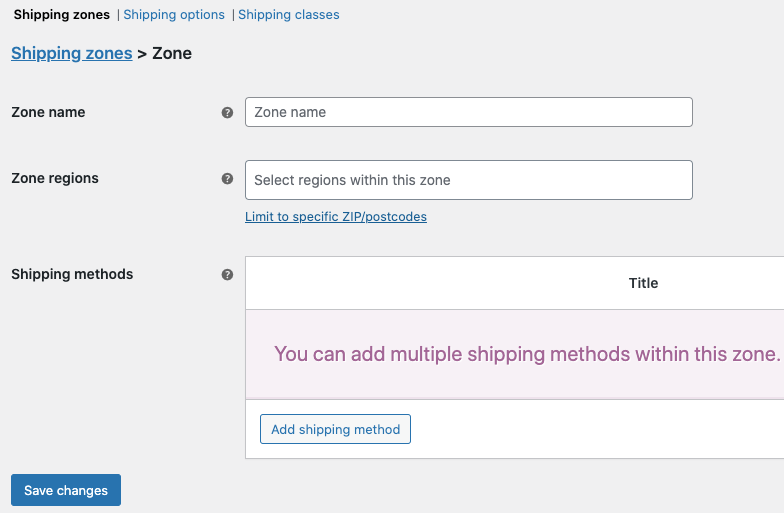
You just need to give it a name to distinguish it from other zones (this name will be for internal use only), select the countries, provinces, or states that will be included in that zone, and save the changes.
Done! You now have your first zone created 🙂
IMPORTANT: To learn more about Shipping Zones and how to configure them correctly, I recommend reading this article: Shipping Zones.
