Installation
Basic configuration
Advanced configuration
· Shipping costs based on weight and free for orders over 100€
· 2 shipping agencies for the same zone
· Different shipping rates depending on the type of product (or group of products)
· Different shipping rates depending on the supplier (applicable to Dropshipping)
· Increase the shipping rate for each unit added to the cart
Shipping rates by volumetric weight
These rules are used when the products being shipped weigh very little in comparison to the space they occupy.
If you activate the volumetric weight option in the general settings (by checking «Measure Volumetric Weight»), all shipping rules based on weight will also take into account the volumetric weight of the product or products from now on to calculate the shipping rate displayed to the customer.
The volumetric weight of a product is defined by the relationship between its volume and the volumetric factor or conversion factor (which should be provided by the courier agency; remember to ask for it if you need to use it).
Super Shipping for WooCommerce calculates the volumetric weight as follows:
Volumetric Weight = Volume (in cm³) / Volumetric Factor (or in other words: Length (cm) x Width (cm) x Height (cm) / Volumetric Factor).
The volume is the measurements of length, width, and height that you will need to assign to the products within the "Shipping" tab in each product's configuration (WooCommerce->Products->Shipping). Likewise, remember to also assign a weight, as the volumetric weight takes into account both the actual weight of the product and its volumetric weight, in order to compare them and offer the rate corresponding to the greater of the two.
IMPORTANT: It should be noted, based on the above, that the formula for calculating volumetric weight in Super Shipping uses measurements in centimeters. Some shipping agencies may use formulas based on meters and kilograms, so it will be necessary to adapt those circumstances to the plugin's characteristics. In this way, we will set the product dimensions in centimeters, while the weight can be set according to our preference (grams or kilograms).
The operation of the shipping rules based on weight when volumetric weight is enabled is as follows:
Super Shipping calculates the volumetric weight using the formula mentioned earlier and compares it with the actual weight of the product (as I mentioned before, you need to assign a weight to the product). The higher of the two values is always applied to calculate the shipping cost.
Let's see a couple of examples:
1. Imagine that we have defined a volumetric factor of 5000:*:
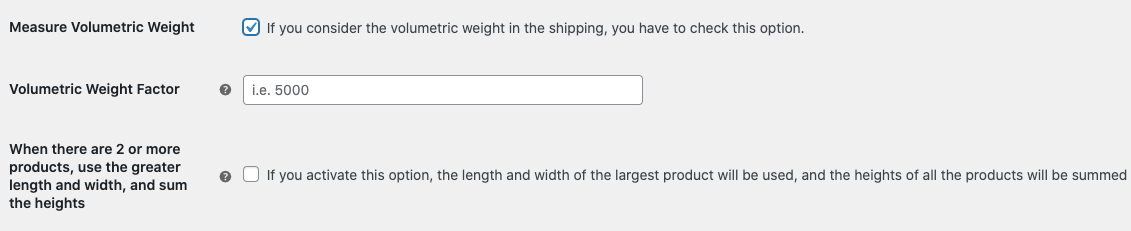
and we have the following shipping rules (ranges are indicated in kilograms):
| Shipping class | Condition | Range [min] | and [max] | Cost | Cost per additional unit |
| No class | Weight | 0 | 3 | 4,5 | (Left empty) |
| No class | Weight | 3 | 5 | 6,5 | (Left empty) |
| No class | Weight | 5 | 7 | 9 | (Left empty) |
| No class | Weight | 7 | 10 | 12,50 | (Left empty) |
Let's suppose a customer has added several products to the cart with a total weight of 4 kg but with a total volume of 40,500 cm³ (the total volume of the products according to their measurements). Taking this into account and knowing that the volumetric factor is 5000, the volumetric weight of the order would be 8.1 kg:
40500 / 5000 = 8,1
With the volumetric weight function enabled, the plugin compares the actual weight of the order (4kg) with its volumetric weight (8.1kg) and uses the higher of the two to determine the shipping rate. Knowing this, the final shipping cost according to the table above would be 12.5€.
2. The second example relates to another option available in Super Shipping's volumetric weight settings. It's the checkbox "When there are 2 or more products, use the largest length and width and add heights."This feature is very useful when the cart contains two or more products with different sizes, where one is larger and the others are smaller. Usually, those two, three, or more products are shipped in the same package. And what measurements will that package have? Logically, it will have the length and width of the product with the largest dimensions, as the others fit within those measurements, but we will need to add up the heights of all the products (as it makes sense to stack the products, right?), which means the volumetric weight will increase significantly (and therefore, the shipping rate will too).
Let's assume, in this case, that we have two products with the following dimensions:
Product 1: 90 x 40 x 20
Product 2: 120 x 80 x 18
When making the package, its dimensions will then be: 120 x 80 x 38 (the largest length and width remain, as Product 1 fits into Product 2, but the heights are added when stacking both). In this way, we get a total volume of 364,800 cm³, which is greater than the combined volume of all the products. This is an important detail, as the sum of the volumes without this option enabled is much smaller: 72,000 cm³ for Product 1 and 172,800 cm³ for Product 2, totaling 244,800 cm³ and therefore, the shipping rate would be different (the height makes the difference in volume here). In summary, using a calculation like the one above:
364800 / 5000 = 72,96 Kg
* If the shipping agency has provided you with a volumetric weight factor (or conversion factor) to use in the formula in m³/kg, you need to convert that figure into cm³/g. This is done as follows: imagine you have a factor of 250, which cannot be used directly in Super Shipping. So, you divide 1,000,000 (one million) by 250 = 4,000. Thus, 4000 is the conversion factor that you will enter in the Volumetric Weight Factor field to perform the calculations.
